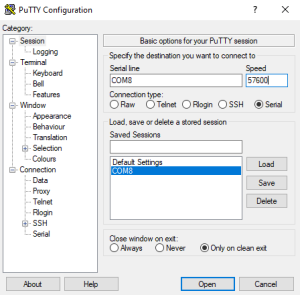ModBM WIFI ENET
Contents
- 1 Description
- 2 Where to buy modBM WIFI ENET
- 3 Versions
- 3.1 V1.*: it uses Ralink RA5350F processor; RAM: 32MB; Flash memory: 8MB.
- 3.2 V2.2: it uses MediaTek 7688; RAM: 128MB, Flash memory: 32MB. Ethernet port added.
- 3.3 V2.6: Plastic enclosure change and minor hardware changes, it still uses MediaTek, this time 7628 (almost the same version of processor as 2.2); the same RAM: 128MB and Flash memory: 32MB.
- 4 Instructions of use
- 5 Troubleshooting
- 5.1 Please never use the RESET button in the admin panel of the adapter
- 5.2 No modBM ENET WIFI network
- 5.3 No modBM ENET network, but there is HLK-**** wi-fi network?
- 5.4 The adapter provides WIFI network, but I can't connect to my car
- 5.5 My adapter can't fit my car's OBDII port
- 5.6 Adapter bricked? No network or "unidentified network" message
- 6 Contact us
Description
modBM WIFI ENET is our wireless adapter for F-series, G-series, I-series.
It can be used for diagnostics/coding/flashing/programming purposes. It is compatible with many software applications:
- Windows - ISTA+, ESYS, Aicoder and many others.
- Android/iOS - bimmercode, bimmerlink, xDelete, xHP, deepOBD, MHD and many others. (please contact us if you know about other compatible applications to add it to this list).
modBM WIFI ENET contains fully functional wifi network router with DHCP server inside it. It connects to the car's ETHERNET network and provides both - the car and your PC/smartphone with an IP and a proper way of communication between them.
The speed offered by that kind of communication is 100Mbps.
Our adapter uses different way to communicate with the car, compared with the regular wifi or bluetooth OBD adapters (ELM327 based), which are basically a CAN-BUS to wifi or CAN-BUS to Bluetooth bridge.
D-CAN diagnostic communication systems offers much slower speed - 500kbaud only, which is 0.512Mbps
This is the main difference and the main reason why BMW added Ethernet connectivity into their OBD port - the speed:
| Communication type | Speed |
|---|---|
| modBM WIFI ENET | 100Mbps |
| DCAN based adapters | 0.512Mbps |
So if you are searching for an adapter for your BMW F, G or I-series, it's reasonable to use one with ETHERNET (ENET), not the slower D-CAN connectivity.
Link to our web store: https://modBM.com/shop/wifi-enet/
Where to buy modBM WIFI ENET
Here is the link to our webstore. You are welcome to purchase your modBM WIFI ENET adapter:
https://modBM.com/shop/wifi-enet/
Versions
There are 2 different hardware versions of modBM WIFI ENET adapter:
V1.*: it uses Ralink RA5350F processor; RAM: 32MB; Flash memory: 8MB.
It has no ethernet port, this is the easiest way to determine if yours is v1.*.
There are 2 different firmwares, compatible with V1.* adapter.
Link to firmware .bin dumps for EN25QH32 of modBM WIFI ENET V1.*: Qualcomm; OpenWRT
Flash memory: nFeon EN25QH32.
Admin panel and SSH access:
| address: 169.254.128.7 (or 192.168.16.254 on the newest firmware) |
| user: root |
| pass: admin |
Please note that wrong or mistaken setting may make the adapter inaccessible, but please feel free to contact us for support if you do something wrong to its settings.
V2.2: it uses MediaTek 7688; RAM: 128MB, Flash memory: 32MB. Ethernet port added.
This version was released on 17.07.2020.
Uses OpenWRT firmware, it uses much more modern processor and it has a lot of RAM and free memory available. You can install additional OpenWRT packages, if you need some and if you know what you are doing.
Admin panel and SSH access:
| address: 169.254.128.7 (or 192.168.16.254 on the newest firmware) |
| user: root |
| pass: admin |
Please note that wrong or mistaken setting may make the adapter inaccessible, but please feel free to contact us for support if you do something wrong to its settings.
Link to v2.2 backup file (which allows you to restore to factory defaults if you ever change the settings inproperly): modBM WIFI ENET V2.2 OpenWRT backup
Once you have that tar.gz file downloaded, you have to:
- Connect to the adapter's network, then open the admin panel (address, user and pass are described above)
- Go to "System -> Backup/Flash Firmware"
- Choose "Restore Backup" and navigate and choose the OpenWRT-modBM-v.2.2-2020-07-22.tar.gz
- Then click on upload archive and the restore will start. At this point, don't open/close doors of your car, don't turn the ignition off, because that will interrupt the process and may corrupt the adapter.
V2.6: Plastic enclosure change and minor hardware changes, it still uses MediaTek, this time 7628 (almost the same version of processor as 2.2); the same RAM: 128MB and Flash memory: 32MB.
We had to move to another, very popular plastic enclosure due to a few reasons. The most important one is the better connector.
In performance v2.2 and v2.6 are equal. Very, very fast and stable working.
The same firmware, the same user and password.
| address: 169.254.128.7 (or 192.168.16.254 on the newest firmware) |
| user: root |
| pass: admin |
Please note that wrong or mistaken setting may make the adapter inaccessible, but please feel free to contact us for support if you do something wrong to its settings.
Link to v2.2 backup file (which allows you to restore to factory defaults if you ever change the settings inproperly): modBM WIFI ENET V2.2 OpenWRT backup
Once you have that tar.gz file downloaded, you have to:
- Connect to the adapter's network, then open the admin panel (address, user and pass are described above)
- Go to "System -> Backup/Flash Firmware"
- Choose "Restore Backup" and navigate and choose the OpenWRT-modBM-v.2.2-2020-07-22.tar.gz
- Then click on upload archive and the restore will start. At this point, don't open/close doors of your car, don't turn the ignition off, because that will interrupt the process and may corrupt the adapter.
Instructions of use
Usually you just have to plug the adapter into your car's OBD port, then wait around 30 seconds and then connect your PC or smartphone to the WIFI network provided by the adapter.
Settings for ISTA+
- Open ISTA+
- Go to VCI Config, then choose > "HO-ICOM / ENET Local network" for interface type
Bimmercode and Bimmerlink
- Connect your smartphone to the wifi network, provided by modBM WIFI ENET adapter.
- Open Bimmercode/Bimmerlink application on your smartphone.
- Go to the menu page, then settings, then for "Adapter" choose "modBM". If there is no "modBM" option, choose "MHD Black".
xDelete or xHP
- Connect your smartphone to the wifi network, provided by modBM WIFI ENET adapter.
- Open xDelete/xHP application on your smartphone.
- These apps need Internet connection at the same time while you are connected via WIFI to your car. You can make your phone able to use both - WIFI (to connect to your car) and mobile network (to connect to internet). To do that, you have to read the next section of this page (How to use mobile data at the same time while using WIFI ENET connection).
Bootmod3 and iOS
How to use modBM WIFI ENET with Bootmod3 on iPhone iOS.
For BM3 to work it requires access to the ENET adapter and the cellular network at the same time. To achieve this you need to enable Wi-Fi Assist in the iPhone. Wi-Fi Assist will pick the path that has the most reliable internet connection, in this case the cellular network.
To facilitate connectivity:
- Ensure there is no nearby SSID’s that you auto connect to. If so disable auto join. Also disable auto join on SSID for CarPlay
- Settings > Wifi > SSID > Auto-Join
- Enable Wi-Fi Assist
- Settings > Cellular > Wi-Fi Assist (right down the bottom)
- Join SSID modBM ENET
If the modBM SSID profile in the iPhone is set to obtain the IP details automatically it will set the IP, Mask and Default Gateway. If the default gateway is populated, it will take some time for the iPhone to realise that there is no internet connectivity via the modBM ENET connection and fail over to the cellular path (can take up to 1 minute or more). To speed up this process you can change the modBM SSID profile settings from Automatic to Manual and set the same IP and Mask however leave the default gateway blank.
At this point you should be able to launch Bootmod3, sign in and then successfully flash your DME or perform logging operations.
How to use mobile data at the same time while using WIFI ENET connection with the car
- Open your Android settings, then Network and Internet -> Then WIFI -> then scroll to the bottom and click on WIFI Preferences -> ENABLE "Auto switch to mobile network".
- Open Developer option of your smartphone -> ENABLE "Mobile data always active".
- Some smartphones are unable to use WIFI and mobile network at the same time. In that case, you have to first enable your mobile network, then the app will find your license/s and once it's ready, turn off mobile data and connect to modBM WIFI ENET wireless network and continue using the app. If the app needs Internet, turn off wifi and turn on mobile data. Once it's done with the Internet, turn off mobile data, turn on wifi.
Troubleshooting
Please never use the RESET button in the admin panel of the adapter
If you reset your adapter by clicking and confirming on its web admin panel, the adapter will lose all the settings needed to connect to a BMW car.
But if this happens, please don't panic, we can send you the firmware or the settings file that you need to restore the adapter into a working condition.
V1.2 firmware: Qualcomm; OpenWRT
V1.2 settings restore file: OpenWRT backup for V1.2 adapter; | Qualcomm .dat settings backup for V1.2 adapter
V2.2 settings restore file: OpenWRT backup for V2.2 adapter,
V2.6, V2.8, V2.9 latest settings restore file: OpenWRT backup for V2.6 and newer versions of the adapter . The Gateway IP has changed to 192.168.16.254 in this version.
No modBM ENET WIFI network
- Please unplug the adapter from your car's OBD2 port, then wait few seconds and plug it back in, then please wait 40 seconds and make sure your smartphone's WIFI is turned ON and the list with available networks is refreshed (usually by swipe-down to refresh).
- Please double check if the LED indicator on the bottom of the adapter is turned on, this will mean the adapter is properly turned on. On modBM WIFI ENET adapter v1.*, the LED indicator is inside adapter's box and there is a "///" or "M" hole on the bottom and you should use that hole to check if the LED is on or not (or you can use your phone's front camera or a mirror to check the LED state). On V2.* the LED indicator is on the ethernet connector on the bottom, so it's more easy to check its state.
No modBM ENET network, but there is HLK-**** wi-fi network?
You need to restore the configuration file into the adapter. This could be done through your smartphone/laptop/tablet.
- Download the configuration file on your phone: OpenWRT backup for V2.6 and newer versions of the adapter. The Gateway IP has changed to 192.168.16.254 in this version.
- Connect your phone to HLK network (wi-fi password:12345678)
- Open your browser and for address type: 192.168.16.254 (or 192.168.16.254 if you adapter is purchased after Sept.2021),
the admin panel page of the adapter will appear. The "user" is root, there is no password.
- Go to System -> Backup and Restore
- In the "restore backup" section, click on the browse button and navigate to the restore file you downloaded in step1.
- Click on "Upload archive", then the "System rebooting..." page will appear and we have to wait about 2-3 minutes, so please don't open/close doors, don't touch anything of your phone/laptop/tablet and of your car.
- The "System rebooting" page won't update or change anymore, because once we uploaded the new configuration file, there won't be a HLK-**** network anymore.
- Once the adapter successfully restore the configuration you uploaded to it, it will automatically restart and "modBM ENET2" wi-fi network will appear in your device wi-fi list. This will mean everything is okay and the process is completed. Now the adapter will provide another IP's to your phone/laptop and to your car. The car won't accept new IP before it sleep and wake-up again, so please let it fall asleep (lock it down and leave it for 7-8 minutes).
The adapter provides WIFI network, but I can't connect to my car
- The name of the WIFI network provided by the adapter is not modBM ENET*? If it's not, but it's HLK-****, then please check this article: No modBM ENET network, but there is HLK-**** wi-fi network
- The name of the WIFI network provided by the adapter is correct - modBM ENET*, but there is no connection with the car.
- What is the model of your car? modBM WIFI ENET is compatible with F/G/I-series and it's not compatible with E-series.
- Would you please plug the adapter into your car's OBD2 port and open the admin panel of the adapter.
Open your browser and for address type:
| address: 169.254.128.7 (or 192.168.16.254 on the newest firmware) |
| user: root |
| pass: admin |
Then go to the bottom of the first page appeared (it is the summary page) and please check the DHCP leases section. You will see your phone or notebook as one of the users inside modBM ENET's network and you should also see your car as another user in that network (you will see your car's VIN number there). If you don't see your car in the list with the DHCP leases, then the adapter has no connection with your car. The reason can be:
- Sometimes the car do not accept an IP address for some reasons. Please unplug the adapter, lock your car and wait atleast 5 minutes until you come back and unlock it. Then plug the adapter back in and check again.
- Sometimes there is no good contact between the adapter and the pins of your car's OBD2 port. Please try plugging it as good and strong as possible.
- Sometimes the arrangement of the pins in the OBD2 port of the car are changed for safety reasons, to prevent unauthorized use of the diagnostic socket.
- Resistance between pin8 and pin16 of modBM WIFI ENET adapter. Hardware defect in modBM WIFI ENET adapter is not impossible as well, even since we test all adapters before shipment. Please measure the resistance between pin8 and pin16 of the adapter (you can find the pin numbers written on the inner side of the OBDII port of the adapter). It must be between 400 and 700 Ohm (0.4 - 0.7KOhm).
My adapter can't fit my car's OBDII port
We have received a several customer complaints about difficulty of inserting the adapter into car's OBDII port and/or difficulty of unplugging it.
If you are experiencing any of these inconveniences, please cut the plastic pin on the short side of the OBDII port of the adapter.
It is pretty easy, just follow the pictures below.
Adapter bricked? No network or "unidentified network" message
Reset to factory defaults via Serial console. You will need a UART serial converter to be able to connect to adapter's RX and TX serial communication pins.
Then open PUTTY or another Serial console application, choose the right COM port and set the speed to 57600kbps.
- Download restore file: https://modbm.com/firmware/OpenWRT-modBM-v.2.95-2022-02-18.tar.gz
- Open your browser and for address type:
| address: 192.168.16.254) |
| user: root |
| pass: admin |
- Go to "System -> Backup/Flash Firmware"
- Choose "Restore Backup" and navigate and choose the file that you have downloaded: OpenWRT-modBM-v.2.95-2022-02-18.tar.gz
Click on "upload archive" and the restore will start. At this point, don't open/close doors of your car, don't turn the ignition off, because that will interrupt the process and may corrupt the adapter.
Contact us
You can contact us by using the link below:
https://modBM.com/contact-us/